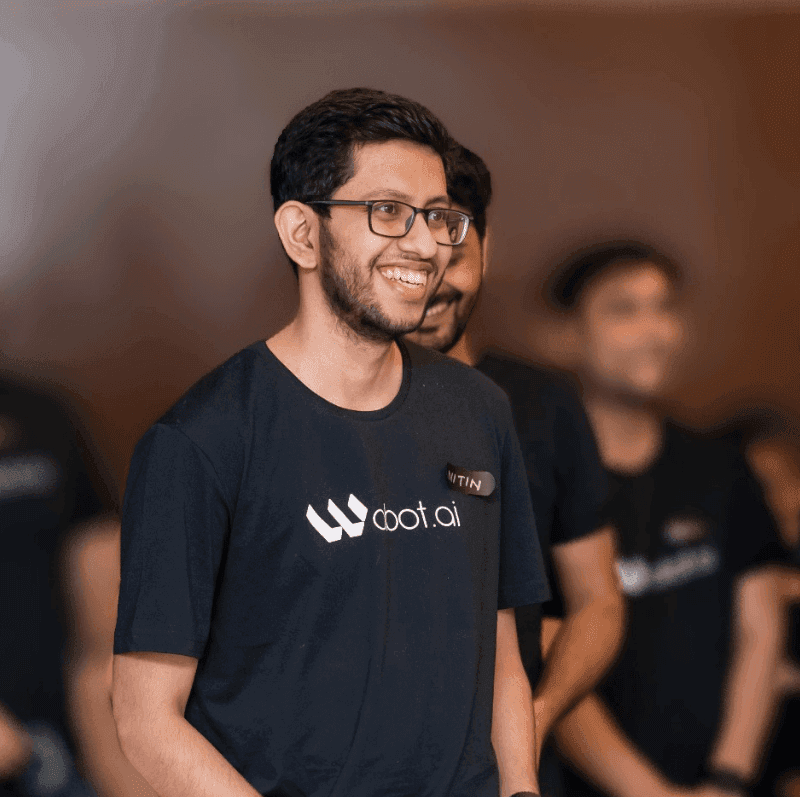
Hi, I’m Nitin Sharma.
I'm a Product Manager passionate about exploring every aspect of product development, from ideation to execution.
Currently, I work as a Senior Product Manager at Wobot.ai, a video analytics platform. Previously, I've worn different hats.
I have a keen interest in technology, football, and productivity—and I occasionally write about them. ;)